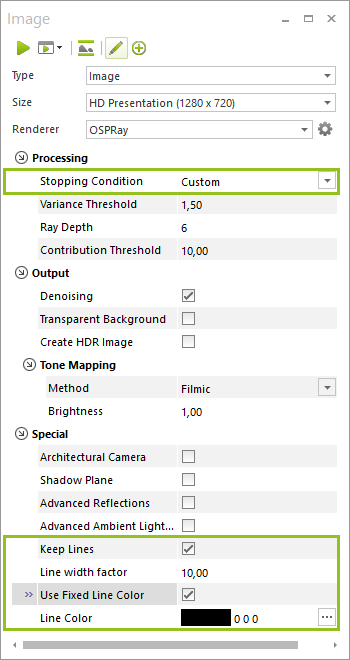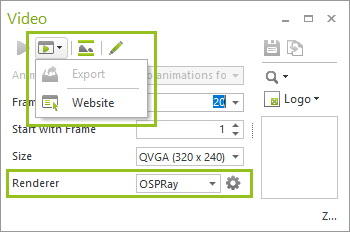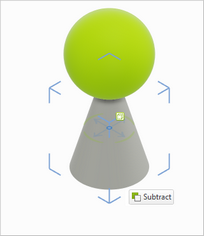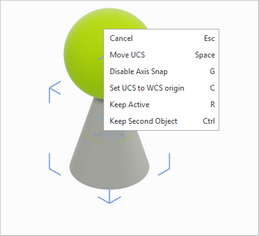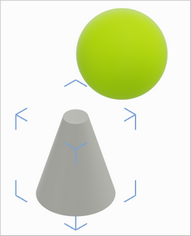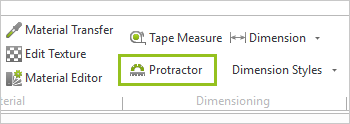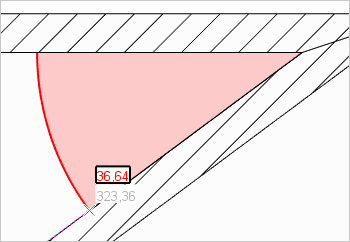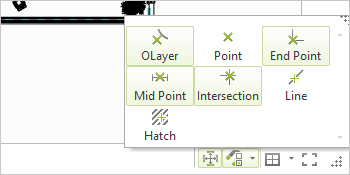New Features in pCon.planner 8.1Print
Presentation, Rendering and Printing
OSPRay: Improved Image Quality
The new option Denoising works to produce renderings free of noise and artifacts. Denoising is enabled in the Image dialog by default. Alternatively, it can be disabled and switched on following the image rendering process.
|
|
Left side: without Denoising, right side: Denoising activated.
Note: Denoising requires a lot of working memory. Therefore, rendering images in high resolution can currently lead to instabilities. If you experience this behavior, please deactivate Denoising.
|
The image preview will be shown faster. A green bar at the lower edge of the image preview will indicate the next time the image will be refreshed. In addition, notifications for the previous and remaining rendering time are more precise. The following settings for OSPRay have also been added:
|
Rendering Animations with OSPRay
|
Realistic-quality animations are now available with OSPRay. OSPRay has been added as a rendering tool in the Video dialog. Those using pCon.planner PRO can even use EGR-BatchRendering to render their videos. |
Exporting Multiple Real-Time Images and Panoramas
Multiple images and panoramas can now be output at the same time: After clicking on the Export button in the Image dialog, you can select multiple cameras and views and save them to the desired directory.
Print and Layout (pCon.planner PRO): New Option for Edges
The new option Print Simplified Edges, found under the Properties Editor, controls the output of edges for individual viewports on the layout page. The option ensures quicker and more compact printouts and, as a result, smaller and quicker-to-view PDFs.
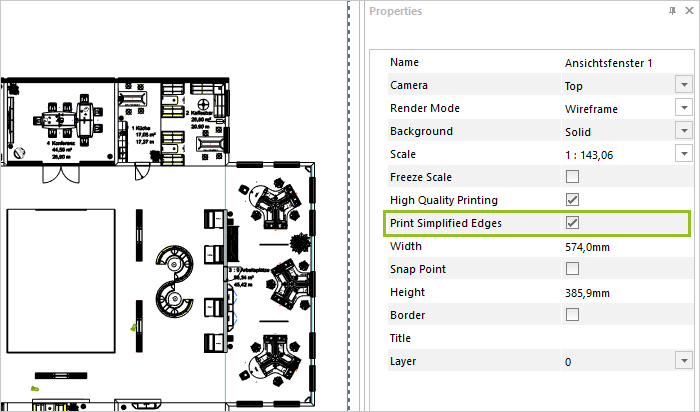
Real-Time Rendering Performance
In addition, the real-time rendering of dynamic outlines (silhouettes) within the plan has also been improved. This is dependent on your CPU. The more cores it has, the stronger this effect will be.
Planning and Construction
Construction Tools Can Do More (pCon.planner Standard and PRO)
The functions Subtract, Merge and Intersection can now be used for solids and meshes as well as mixed solid-mesh objects. In previous versions, only solids were editable with the construction tools. You can now redesign articles using tools like Subtract. In a first step, these have to be converted by pCon.planner into manual articles.The range of functions for construction has increased:
| • | Extrude: Context Menu option Extrude Copy will maintain the original form |
| • | Subtract, Merge and Intersection: Select the Context Menu item Keep Active and the selected tool will continue to be executed (end with ESC) |
| • | Subtract, Merge and Intersection: Maintain the second object of the operation using the Context Menu to, for example, use the object that should be adjusted in another position (option Keep Second Object) |
|
|
|
New Options for Windows and Doors
New options are available for windows and doors in pCon.planner 8.1. You can modify the following properties in the Properties Editor:
| • | Bars for standard and round windows: Interior or exterior, in different styles, variable amount and width of rungs |
| • | New door handle options: Various plates, recessed door handle, panic bar, etc. |
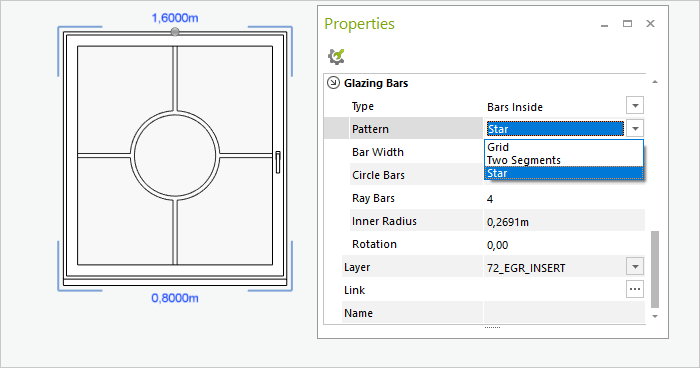
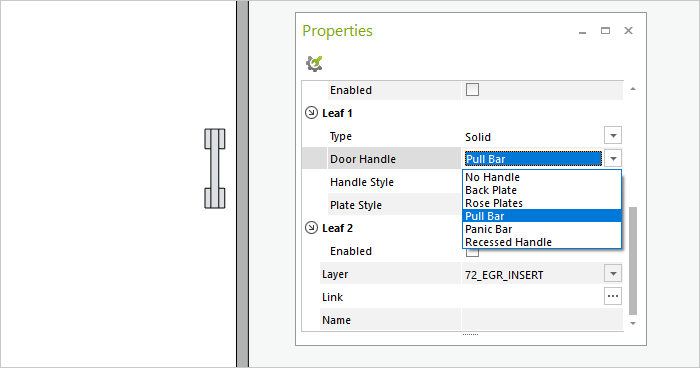
|
Under the Edit tab in the group Dimensioning, you will find a new tool for measuring angles within the plan. The measuring process will be visualized in the plan and the measured angle displayed. |
|
User Interface and Productivity
Snapping Modes: New Behavior and Revised Dialog
For object snapping, pCon.planner 8.1 now differentiates between the grabbing of objects (picking) and snapping when performing an operation (e.g. when releasing a moved object to a specific position):
|
|
The dialog Snapping Mode (bottom right of the status bar) has been redesigned. The options are displayed as a button and can be integrated into custom toolbars.
Relocating the Object Interactor
The object interactor can now be placed by clicking on the SHIFT key and inner ring of the interactor in relation to its object.
Remove Article Data (pCon.planner PRO)
The feature Remove Article Data has been enhanced. After selecting an article and clicking on Remove Article Data, the following options are available:
| • | Remove All Article Data |
| • | New option: Just Set Prices to Zero |
The toolbar on the right side of pCon.planner contains even more dialogs now. Conveniently open the Image dialog, Environment parameters and Layout area by clicking on the buttons on the toolbar.
Importing and Exporting Toolbars
Individual toolbars can be imported and exported using the Customize dialog (File menu).
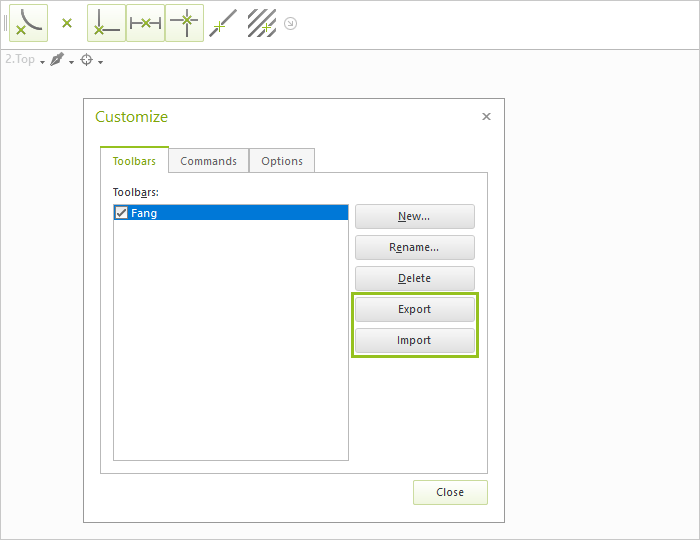
Room Elements in Their Own Dialog
A new button under the Start tab in the Room Elements group will open a free-floating Room Elements dialog. With this, you can grab multiple objects in this category one after the other.
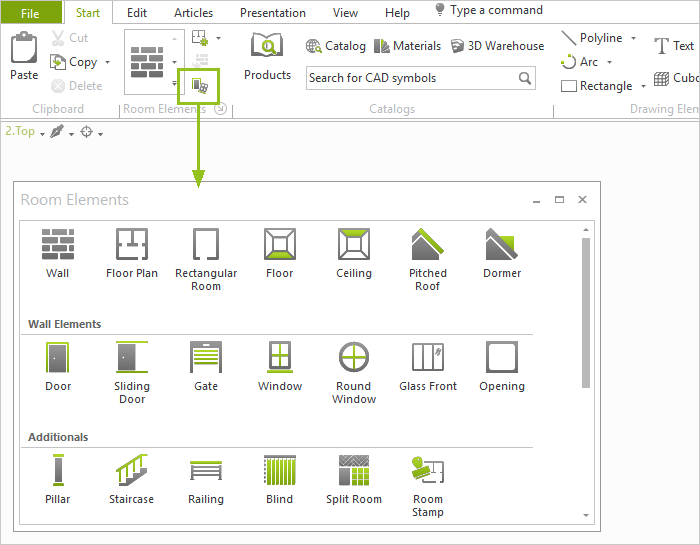
New options in the Material Editor affect the information content and improve its usability.
| • | Status notes on the lower edge of the Material Editor: Displayed/filtered materials, total number of materials |
| • | Textures and maps: Displayed file name and file size |
| • | Texture Size: Lock aspect ratio |
| • | Navigation with the keyboard: Jump to the next material by typing its first letter |
| • | Support of various unusual image formats (e.g. 64-bit PNGs) |
Interfaces
You will now find the option Ignore Line Weight in the PDF Import dialog. If this is enabled, the lines within the PDF will be loaded without predefined thicknesses.
pCon.planner 8.1 supports the import and export of SketchUp 2019 format (*.skp).
Image dialog: The image type Collage is outdated and is not included in pCon.planner 8.1.
Article tab: The integrated configurator will be omitted from one of the upcoming versions of pCon.planner. If you have any questions, please contact Eastern Graphics support.