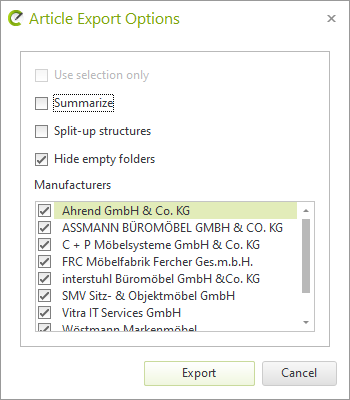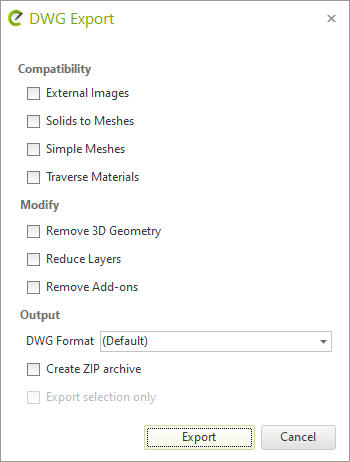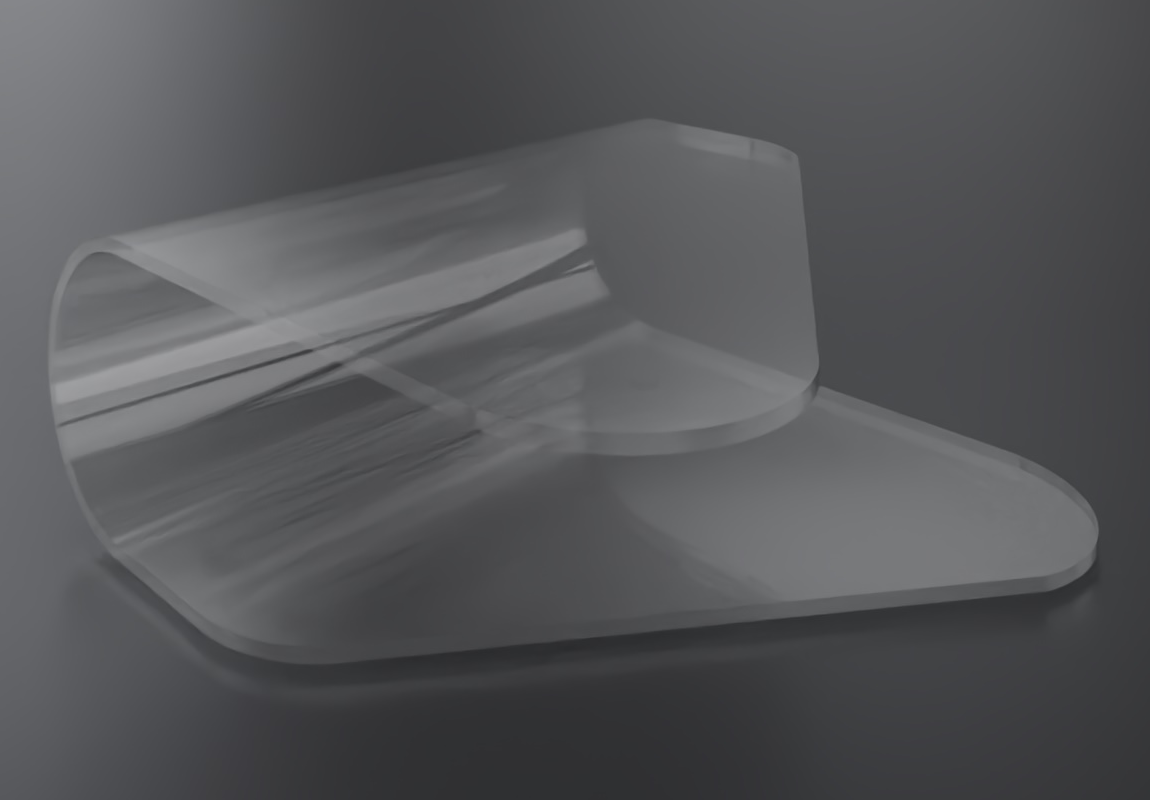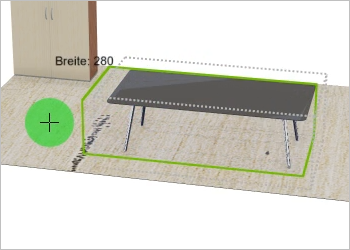New Features in pCon.planner 8.4Print
User Interface: Enhanced Look&Feel
With the new highlighting for selected objects the pCon.planner 8.4 provides a better overview. The edge highlighting makes it easier to find selected elements in your planning. The outlines of selected objects also shine through walls or planning elements in front of them.
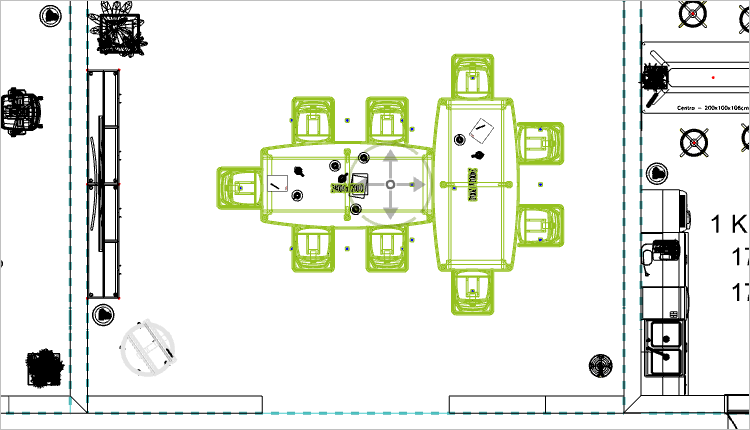

The selection looks the same for groups, single objects and multi-selection. As before, Set Articles are given an orange frame in addition to the object edges.
The color of the selection can be set manually. You define your desired color in the Rendering tab of the Render Settings (View tab on the Ribbon).
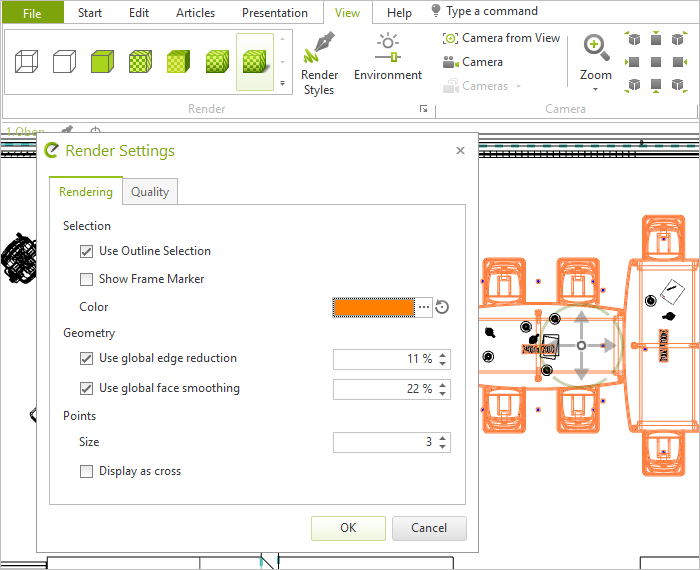
The Object Interactor has as well been reworked.
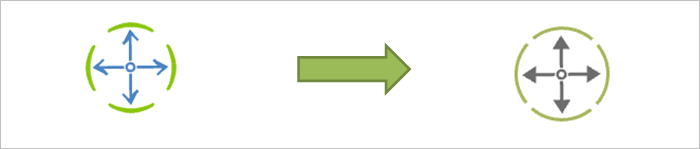
New Microsoft Excel Export for Article data (pCon.planner PRO and pCon.planner ME)
You can now export article data directly from pCon.planner into Excel format. Via the application menu (Export > Articles > article file type: Microsoft Excel) you can generate an article list in XLSX format. |
|
Import for STEP and IGES (pCon.planner PRO)
Import for STEP (Standard for the exchange of product model data) and IGES (Initial Graphics Exchange Specifica-tion) is now available in pCon.planner PRO.
Advanced Export Dialog for DWG files
A new export dialog enhances the compatibility of your DWG files with external programs. Among other things, you can store images and textures separately from the respective DWG files. This allows you to display images and materials in external CAD programs.
|
|
Starting with pCon.planner 8.4, OSPRay supports the refraction of light on completely transparent materials (Roughness value in the material has to be 0).
The new version also includes filters which provide an improved edge display and thus more realistic renderings. As a result, even finely structured surfaces are displayed with greater detail and the performance in the calculation of self-luminous materials has been improved.
The update also optimizes the CPU usage for image calculation.
|
|
Refraction in pCon.planner 8.3 |
Refraction in pCon.planner 8.4 with improved OSPRay |
The new photometric light sources provide realistic lighting situations. They complement the existing light sources of pCon.planner: Photometric light sources realistically represent the light distribution in renderings. Even in the real-time rendering the lighting situation gains in quality due to the new light sources.
You can adjust intensity and light color as well as preview the light distribution of the selected photometric light source in the Properties Editor.
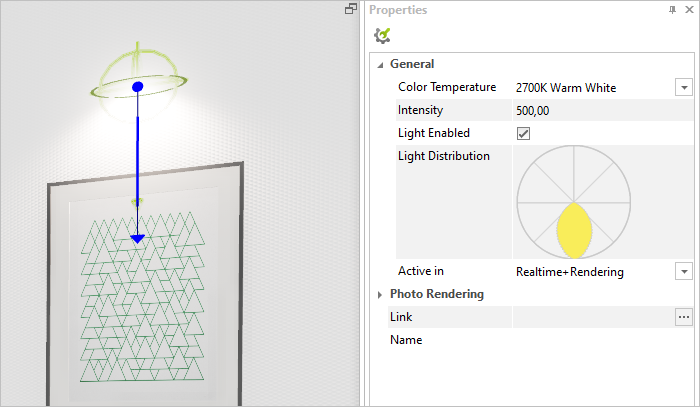
The new light elements can be found in the drop down menu Light (Room Elements group on the Start tab). This is also where the standard light sources are placed.
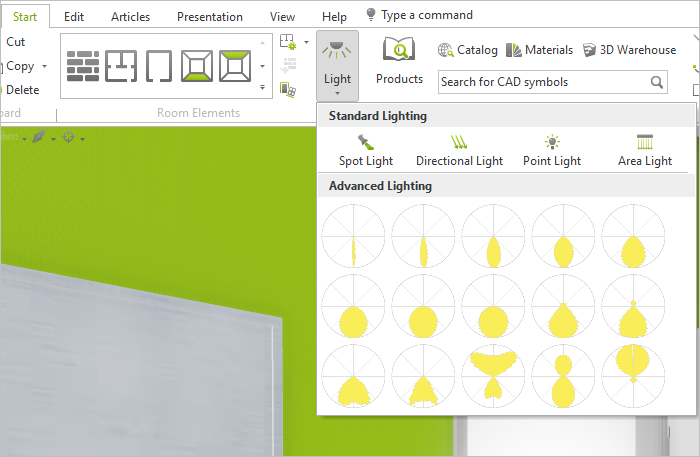
pCon.planner 8.4 supports the import of further photometric light sources in EULUMDAT and in some IES for-mats. These can be dragged and dropped from your file system directly into the planning.
The Edit tab has a new, clear structure. In addition to the Tools and Construction groups it now is a home to the Placement group. Besides the Move and Rotate tools, this area also contains new features for aligning or creating an arrangement of objects.
The Reference and Isolate commands have been moved to the Objects group.

You use the Align tool to distribute objects in your planning. Align is available in all orthogonal views.
Use the Arrangement command to distribute copies of a selected object on a previously selected area. While Arrangement is active, the dynamic tab of the same name is available. Here you will find commands that help you to arrange the selected object, allow you to replace the object to be distributed and much more.
Product Information Window with new Features
The Product Information window provides two new features:
•Save content externally: Right click to open context menu and select Save As…
•Copy content link: Right click to open context menu and select Copy Link
Filter Article List and Article Exports by Manufacturer
When creating the article list as well as when exporting articles, you can select the manufacturers to be exported. To do so, click on the button Article List (Toolbar) or select the item Articles in the application menu under Export. When exporting, a dialog opens in which you can select or deselect manufacturers for export.
|
|
All articles with commercial information can now be used as wall objects. Select the desired article and your wall and click the button Wall Object (Start tab, Room Elements group).
OAP: Changing Article Dimensions
Change the dimensions of articles with a new OAP interaction: Switch between the available sizes of a product using interactors. The new interaction is available in pCon.planner as well as in the apps (such as the pCon.box).
|
|
Use Multi Content Pictures with Impress (pCon.planner PRO and pCon.planner ME)
With pCon.planner 8.4 you create Multi Content Pictures (MCPs) of your products. These are pictures in which information about the displayed articles is embedded. MCPs can be utilized with our presentation service Impress. By moving the mouse you can call up the places marked as info points in the image.
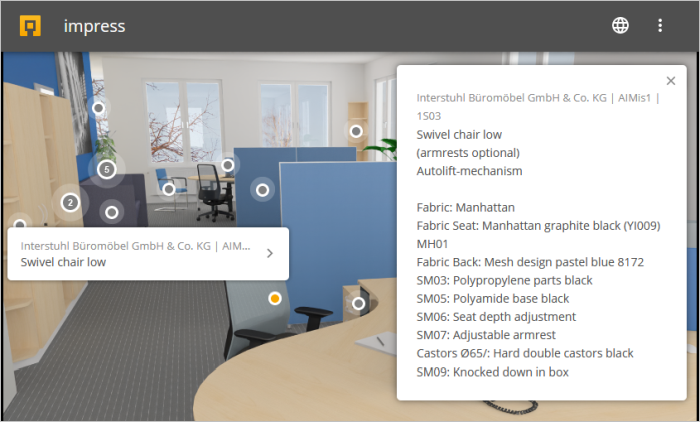
![]() https://impress.pcon-solutions.com/
https://impress.pcon-solutions.com/
Via the Image dialog in pCon.planner you also have the possibility to add a manufacturer logo to your MCPs.
The newly set up Media Browser adds clarity: In addition to the filter line, a search function is now also available.
The Crop feature in the Tools group in the Layout area is used to edit PDF files and stamps on your Layout pages. The feature works like the button of the same name on the Edit tab in the planning mode.