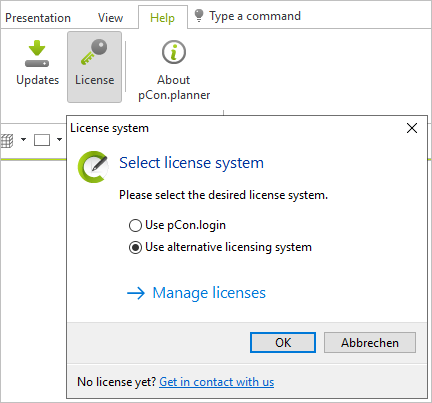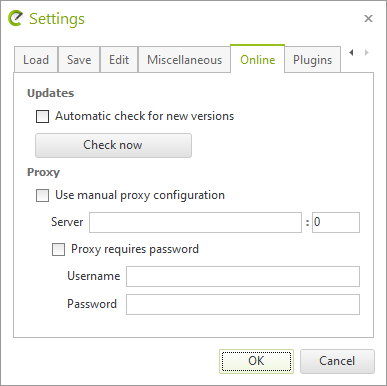New Features in pCon.planner 8.7Print
The Clipping menu enhances pCon.planner visibility control: clippings set the visual focus to a section of a complex drawing or provide insights into a chosen level of the planning – independent of object boundaries.
Clipping defines boundaries of visibility. All parts of objects, articles and architectural elements that are located in front of the Clipping planes are hidden. The results are visible in the planning area, in the layout and in various image media.

Three Clipping Modes
Three different modes are available:
•Plane: the complete drawing is clipped along a selected plane; all parts of the drawing on one of the sides of this plane stay visible.
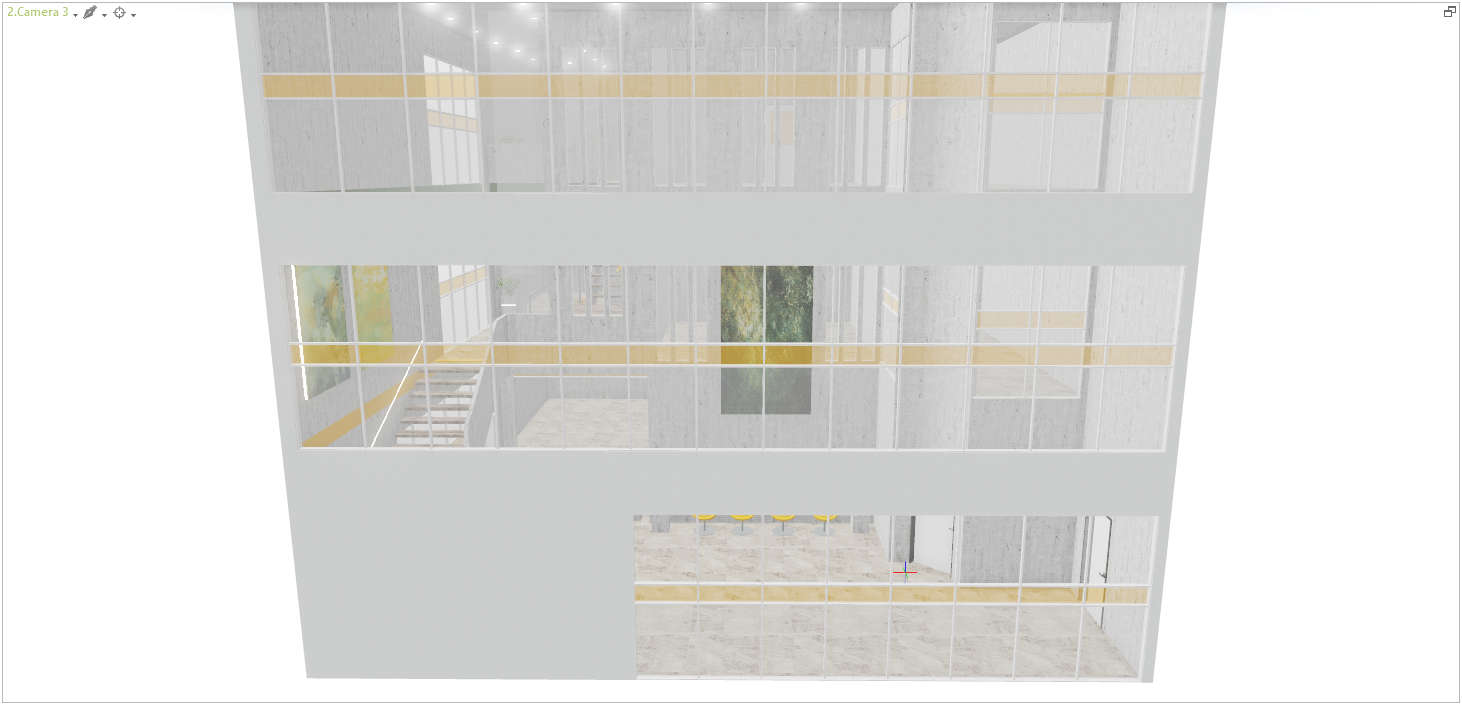
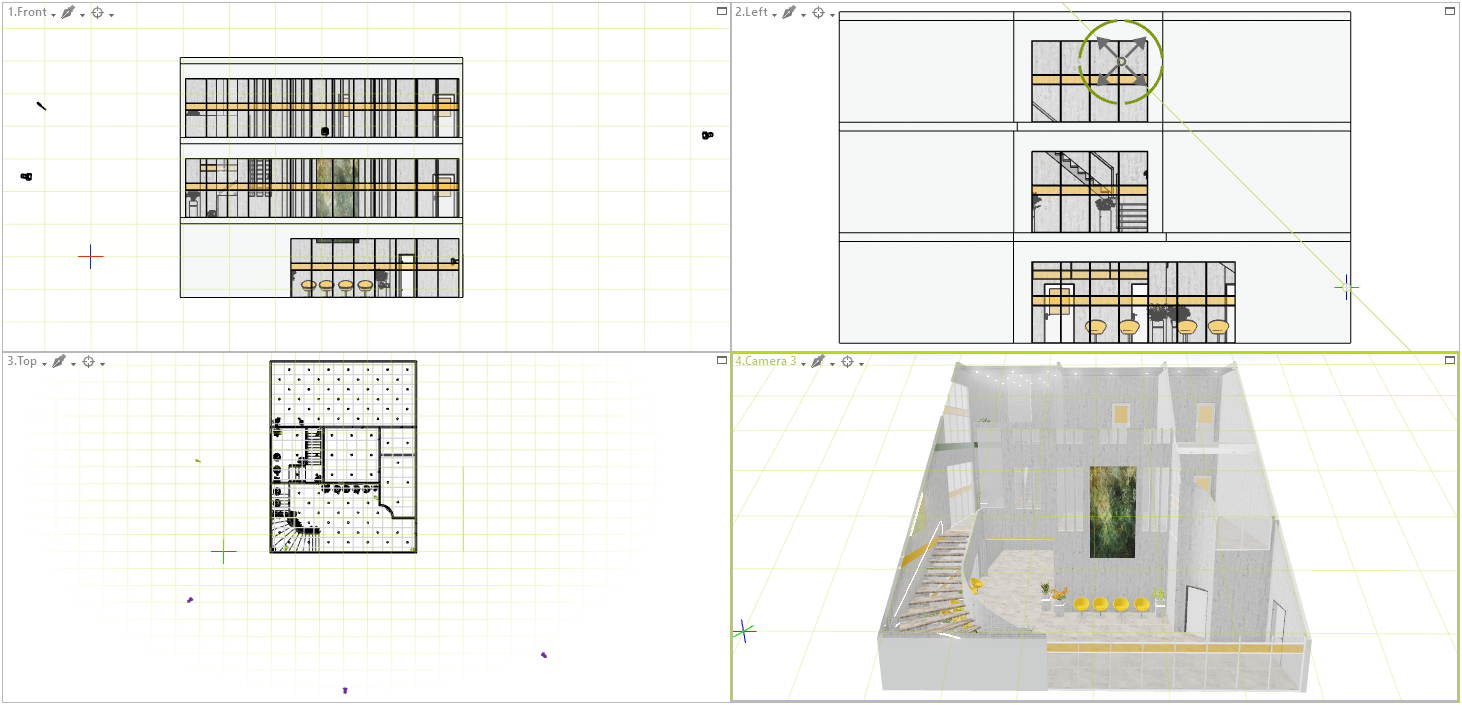

•Region: all the parts of the drawing that are located within an individually defined frame stay viewable while all objects outside this region are clipped.


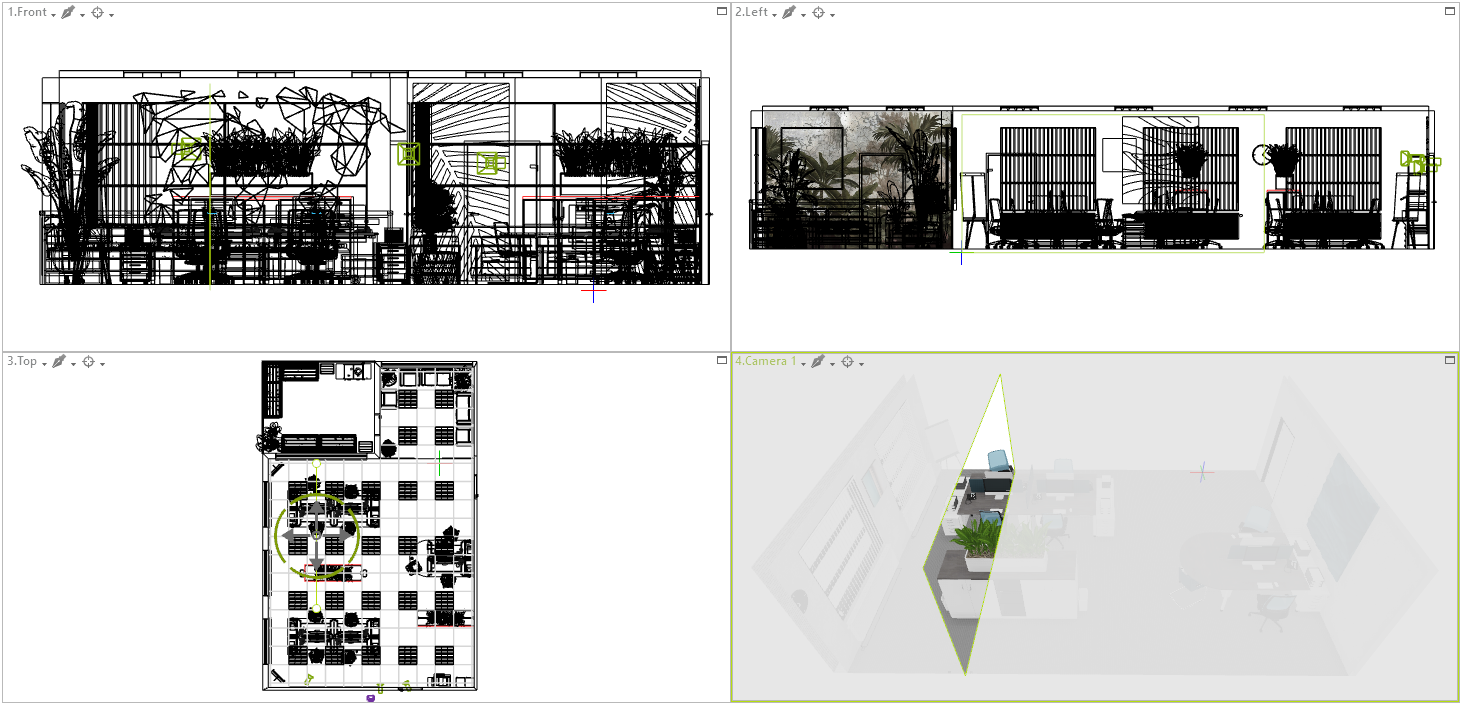
•Volume: limits visible area from six sides; here, all object parts that lie outside the volume are cut off.


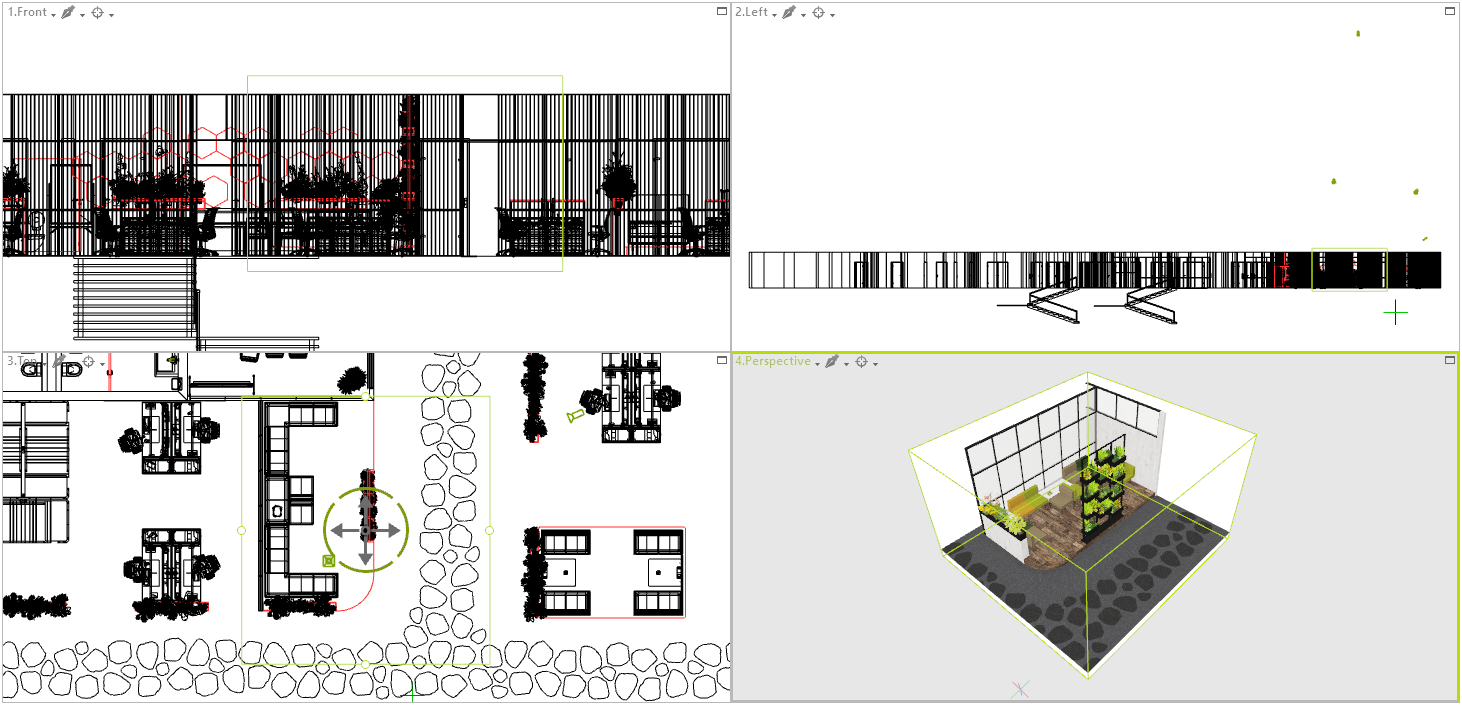
How it Works
The Clipping tools are located in the Visibility group on the Start tab.
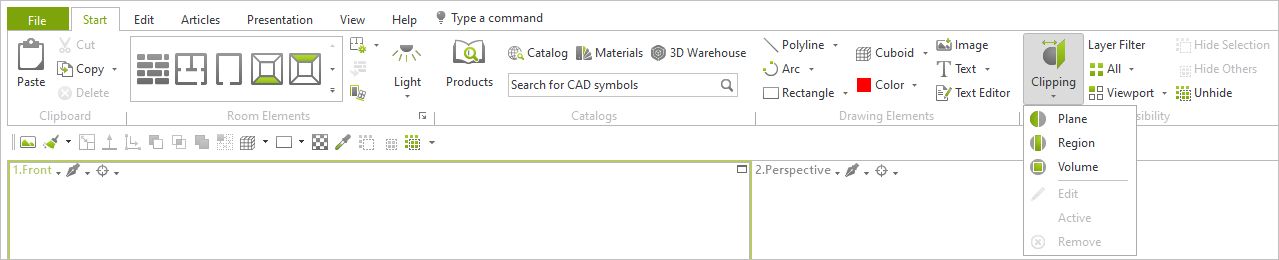
In the planning area, a separate Clipping can be defined for each viewport, if required. Use Edit in the Clipping menu to change the clipping plane in your active viewport.
Features in the Clipping menu |
|
Edit |
Edit the Clipping in your active viewport. |
Active |
Display or hide the Clipping in the active viewport. |
Remove |
Delete the Clipping from the active viewport. |
Clippings are displayed in most of our standard Render Modes: Wire Frame, Hidden Line, Colored, Textured as well as Realistic.
They are not available when in Shaded mode.
Share Clipped Views
Clipped scenes are either viewed directly in pCon.planner or shared via a wide range of image exports. They are visible in the following image types:
•Photorealistic images and panoramas
•Images and panoramas rendered with OpenGL
•Vector images
•PDF exports from the Layout area
Clippings in the Layout Area (pCon.planner PRO)
The new Clipping tools for hiding parts of your drawings can be integrated in your layouts in two ways:
1.We recommend to use clipped views from the planning area in the viewports on your pages by Assign visibility (context menu, opened with right click on an active viewport in the Layout area).
2.Alternatively, define a Clipping for the contents of a viewport directly in the Layout area (Select viewport > Clipping menu).
Improved License Control (pCon.planner PRO)
A new dialog facilitates the selection of your licensing system - for example, the change from traditional licensing to pCon.login: by clicking the License button on the Help tab, the License system dialog appears. Via this dialog, the enhanced settings for the traditional licensing system can also be opened (Manage licenses). |
|
If you are a user of the alternative licensing system (conventional licensing system) and log onto pCon.login in addition (via [Icon] in the top right corner of the ribbon), the pCon.planner will NOT receive a license via pCon.login.
Logging in does, however, grant you access to additional content in the Product Information window as well as to licenses for your pCon.planner plugins.
Product Information (all Editions)
Information on your products neatly arranged: The Product Information window now also allows the integration of tables.
Depending on the data provided by the respective manufacturer, information on measures and currency are displayed in the units set in pCon.planner.
Improvements for many File Formats
Export:
•New technical base for USDZ as well as GLTF export
•Localization in Excel export improved (PRO and ME)
•OBX (pCon.planner PRO and ME) and OBK (pCon.planner PRO) retain original weight and volume from OFML data
Import:
•Improved import libraries for many geometry formats
•Import via drag and drop from Browser improved (distinction of URL and file)
•GLB import supports special mapping type
OBX and OBK Import (PRO and ME)
Starting with pCon.planner 8.7, OBX and OBK import become available in the ME edition (formerly restricted to pCon.planner PRO).
Additional Changes
More Clarity: Reduced Number of Render Modes (all Editions)
The new pCon.planner comes with six standard Render Modes. The outdated Concept mode is dropped.
Export of Logos for Batch Rendering Service (pCon.planner PRO)
Logos that are inserted and activated with Show Logo in the Image dialog are now displayed in images rendered with the Batch Rendering Service.
pCon.planner 8.7 supports Microsoft Windows 11.
Highlighting of Active Viewport in Planning Area (all Editions)
The active viewport is now highlighted by a green border.
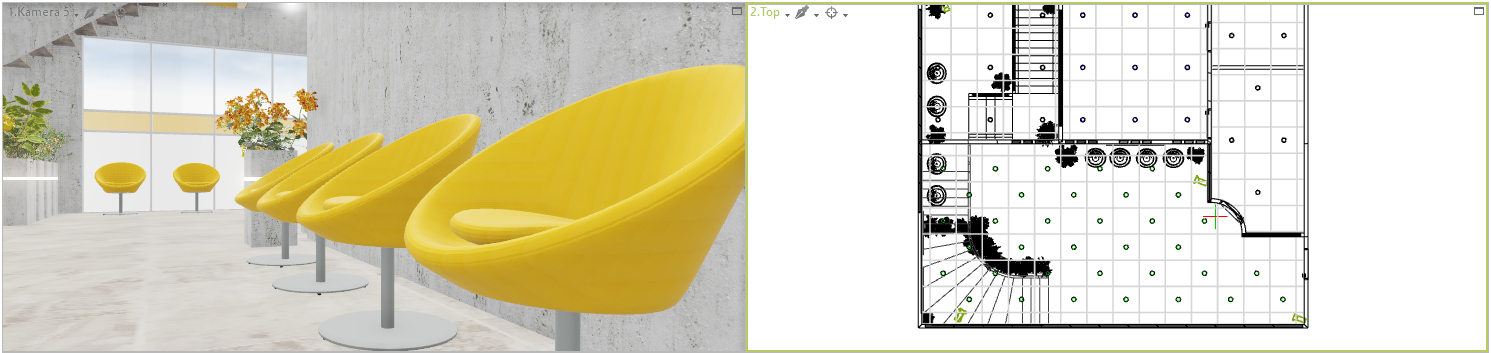
The configurable horizontal/vertical division now divides the workspace into two viewports of equal size, in a 50/50 ratio.
User Defined Proxy Server (all Editions)
Starting with pCon.planner 8.7, you can use the new Online tab in the program settings to specify a proxy server if required. |
|
New Setting for Internal Browser (all Editions)
The settings for the internal browser (accessible for example by clicking the Catalog button on the Start tab) are now including a function for deleting cookies.